
How to Create a Post
Go to natca.org/wp-admin to log in.
Use your Standard Website credentials to access the dashboard.
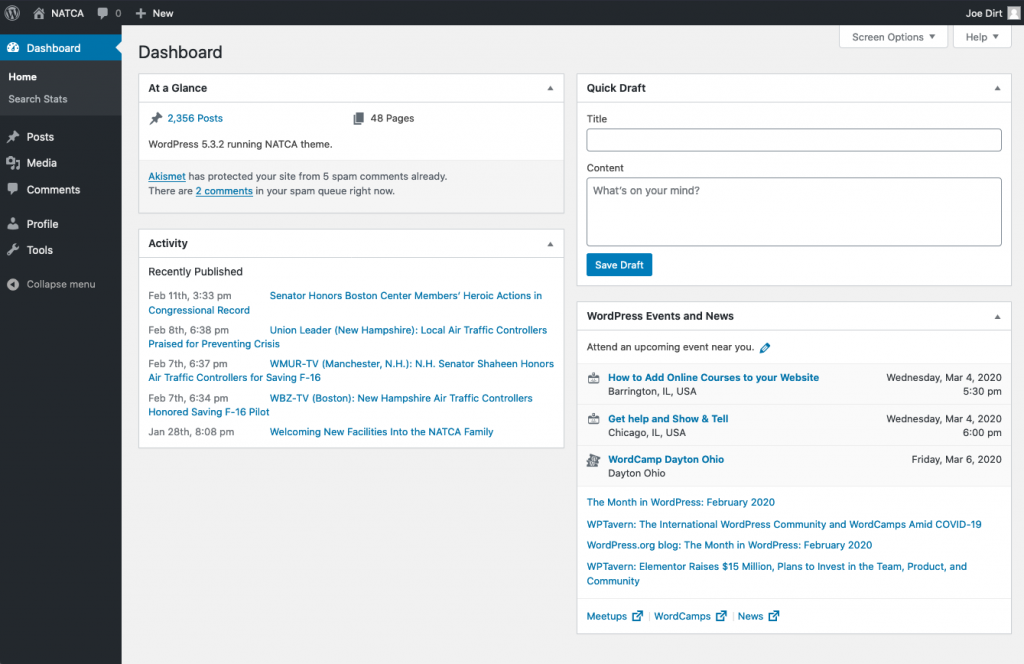
From the Dashboard, you will see a sidebar on the left that includes “Posts” and “Media”. These are the two items that you will use to create your posts.
Clicking on the “Posts” item will bring you to the following page:
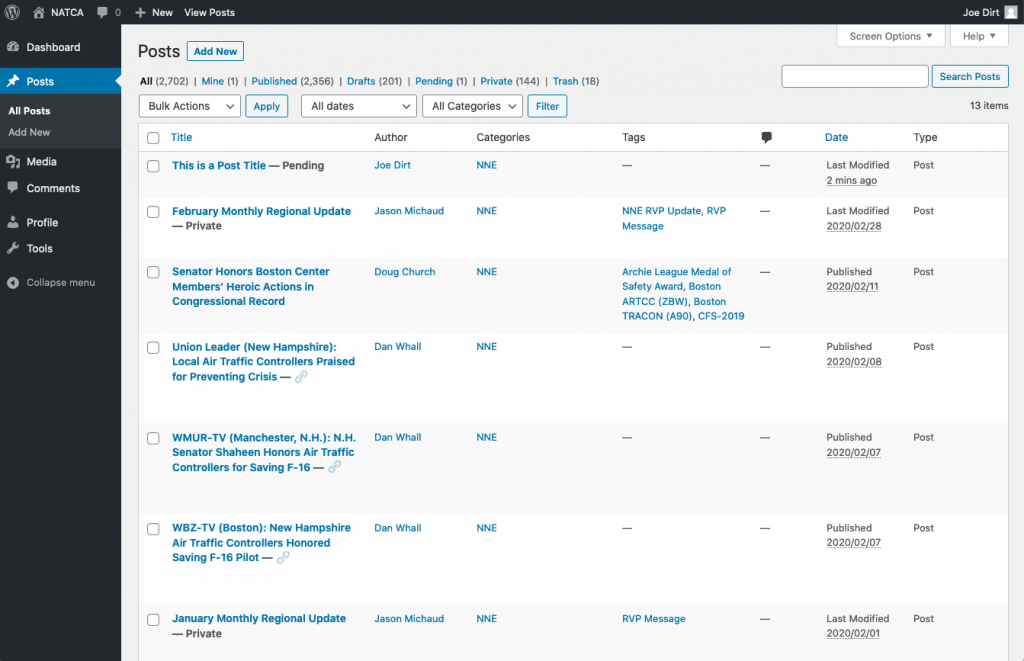
From the Posts page, you are able to manage your previous posts, and add new ones.
Click on “add new” in the side bar or at the top of the page.
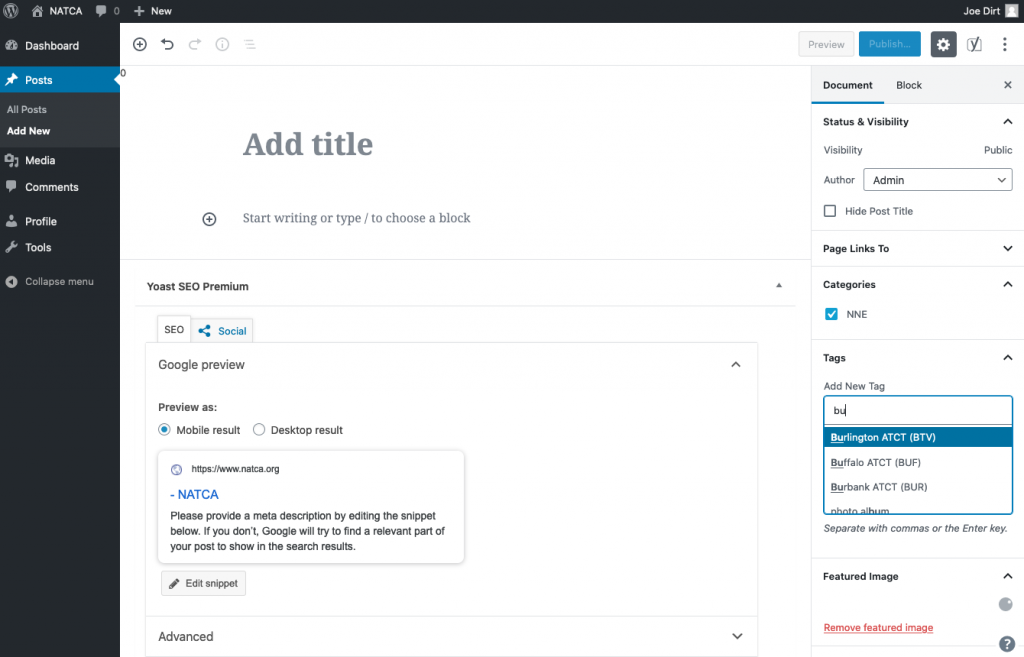
From the “add new” page you will create your new post. A right sidebar show on the left that shows you two types of information.
- Document: Gives you the settings and options for your post.
- Block: Gives you the options for any block that is currently selected.
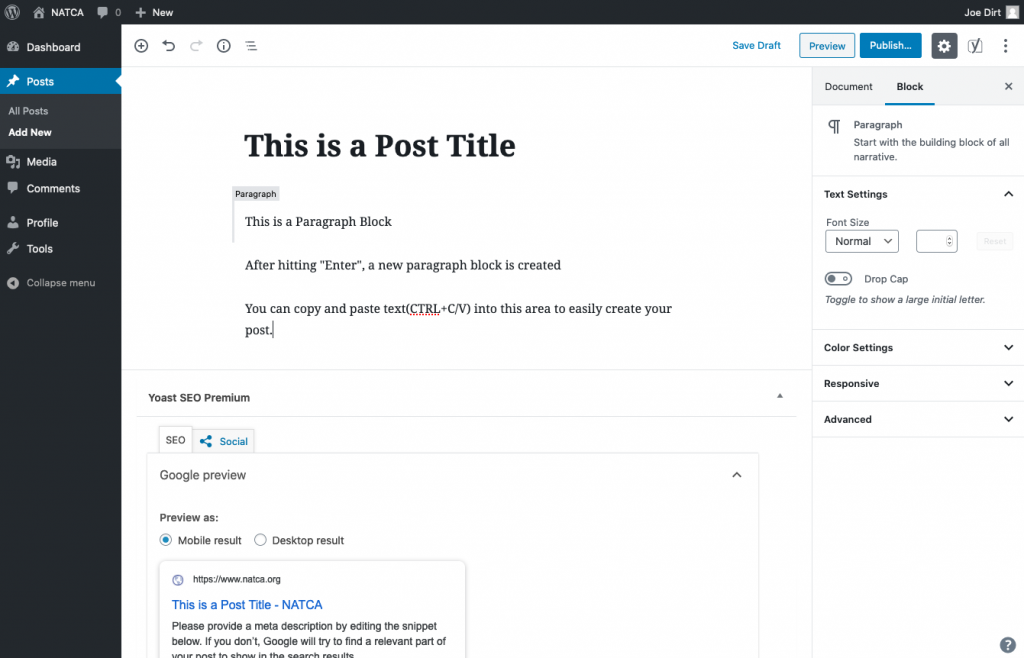
In the image above, you will see a few items. The Heading or “Post Title, will show in large font. Below that, the post is managed in blocks. You can start typing in the first block, or you can copy/paste text into the first block.
Each new line or strike of the “return” key will begin a new paragraph block.
You can also hit the “+” button to add a new block. You can select images, tables and many other content types from this menu.
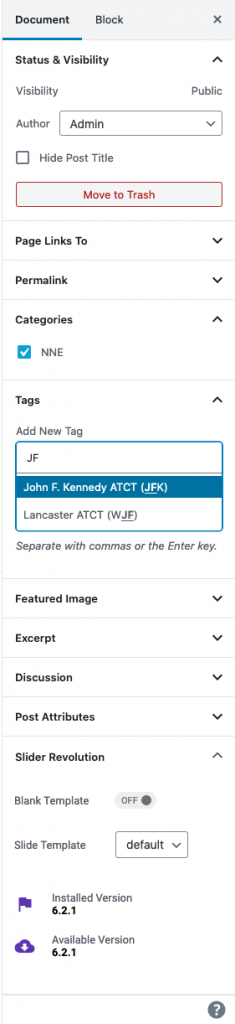
The Documents Tab allows you to control global aspects of the document including:
Category:
This is automatically selected for you based on your user role.
examples:
RVP & Facreps = their region
ASI Committee = ASI Committee
S&T admin: Safety & Technology
Tags:
For RVP Messages, you must add the “RVP Message” Tag. This ensures that your post will show up on the region page.
For National Office Departmental Updates, you can start typing the tags and click the relevant item to select it. You can also add tags.
For Facreps: The Tag is how you designate your facility on a post. All Facilities are already in the system in the following format: “Facility name (3-letter ID)”
Nest, You can shoose a featured image on the right side. You can select a file already on the website, or you can choose to upload one.
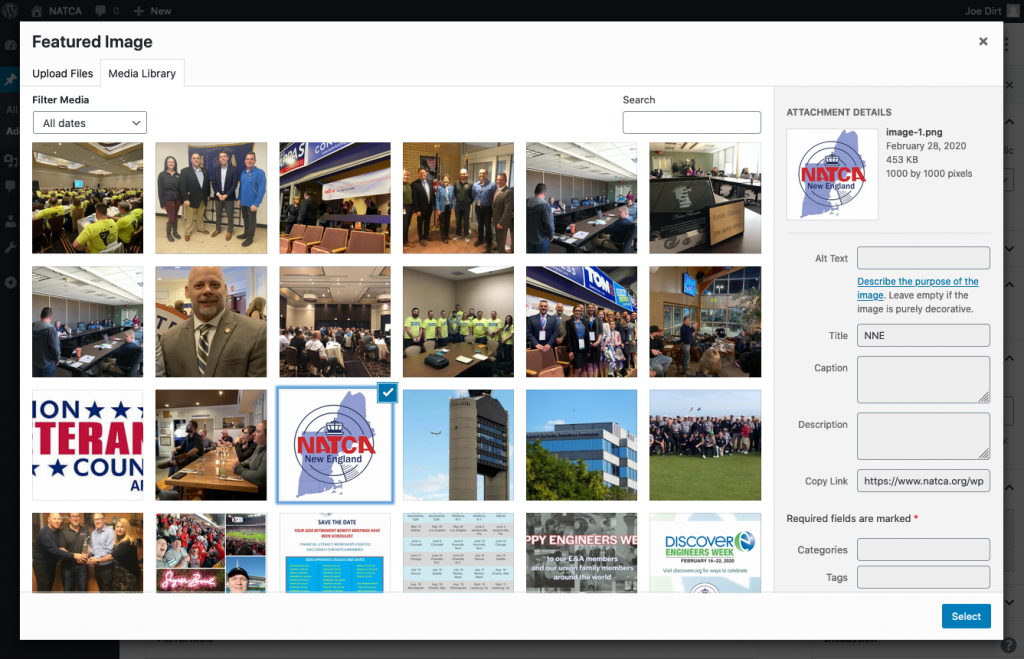
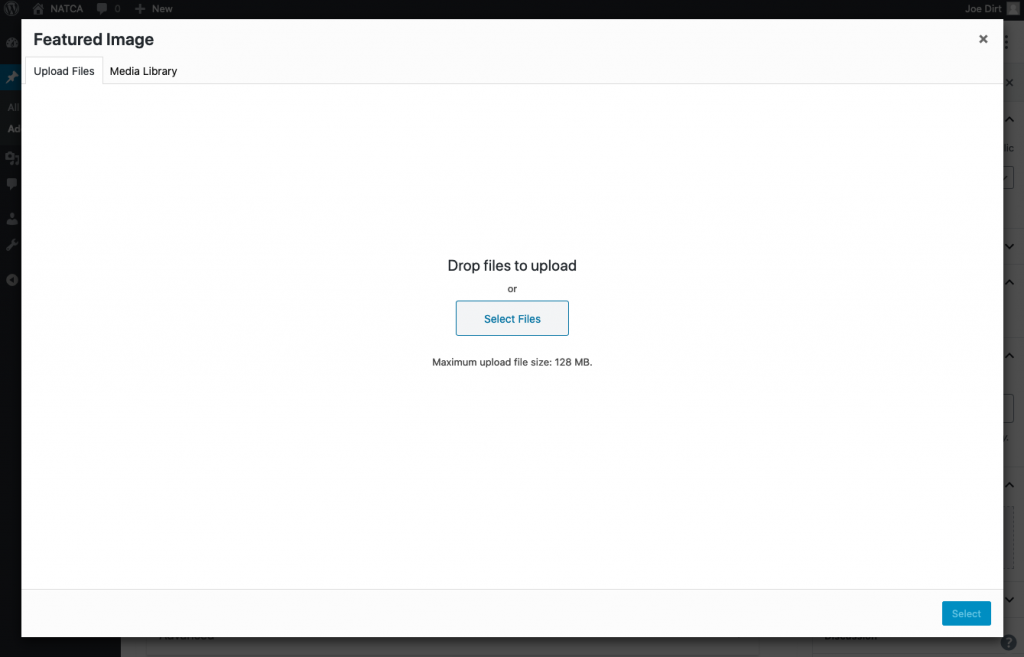
When you are satisfied with your post, you can click publish at the top right.

